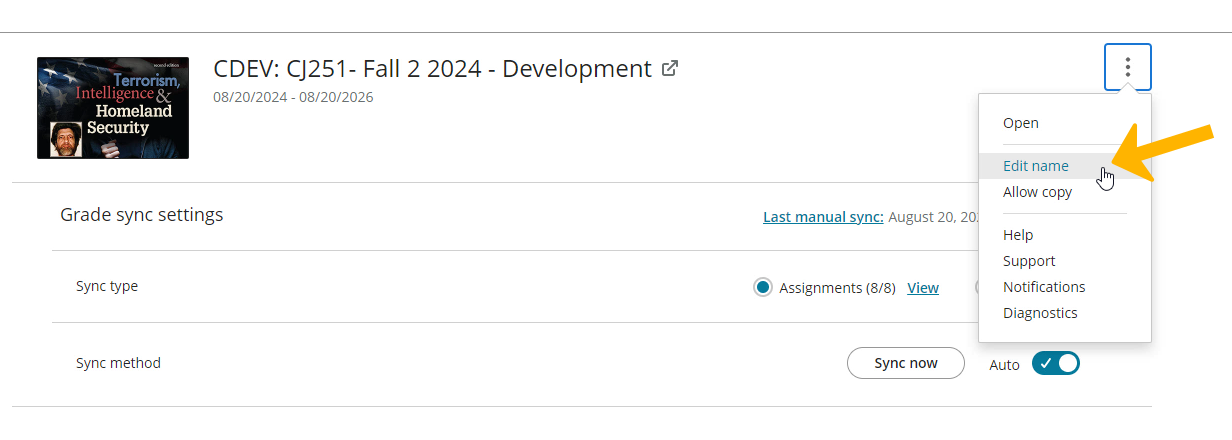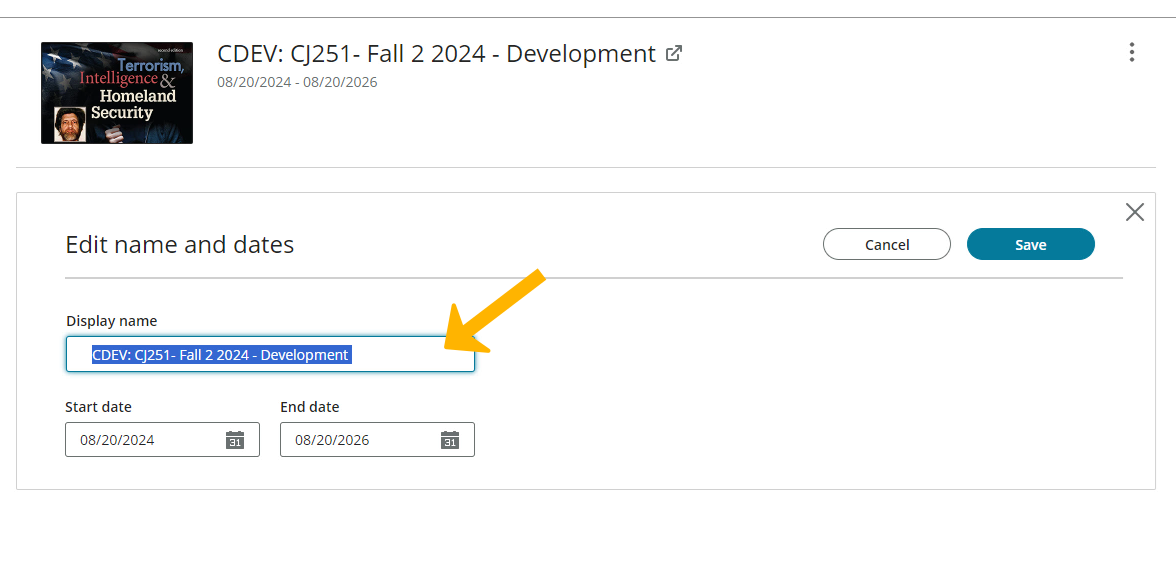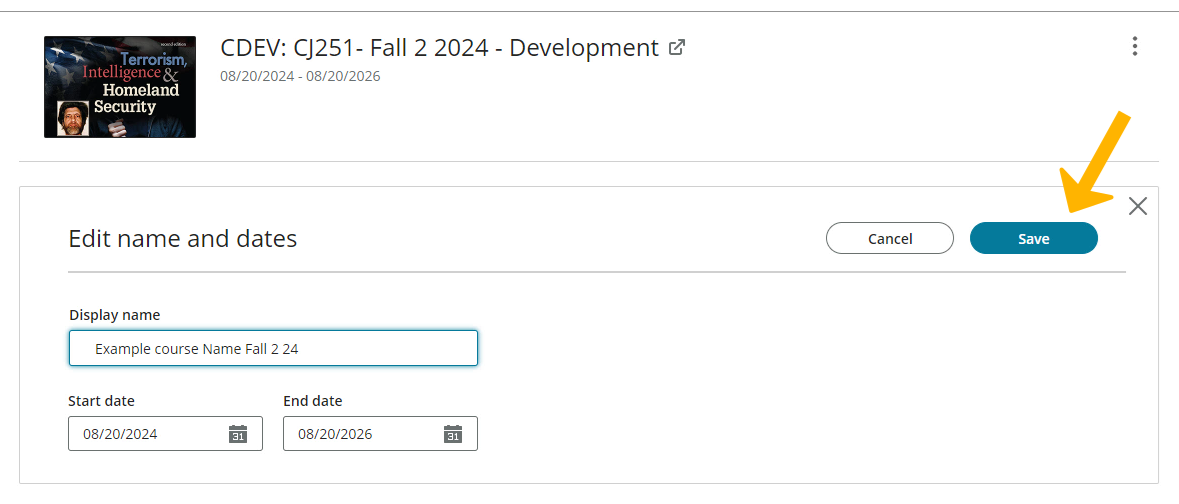Select Access Pearson from the left navigation menu.

Select Open Pearson

Select Revel | eText | Live Response

Confirm the course content and select Continue.
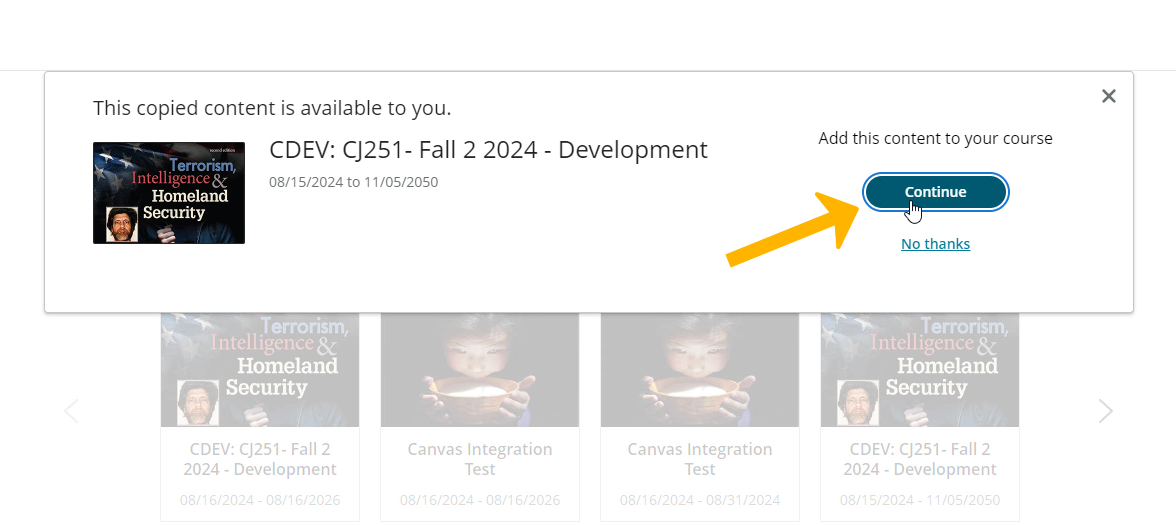
Under Sync Type select Assignments. (CJ251 is used here as an EXAMPLE only)

You must now publish all assignments to allow them to appear on the Grade Sync page. Enter the Revel course by clicking on the course name or thumbnail.

In the revel course, set the due date of each assignment by opening the menu to the right of the assignment title and selecting Edit due date. Set the due date and time and click Publish. Repeat for each assignment.
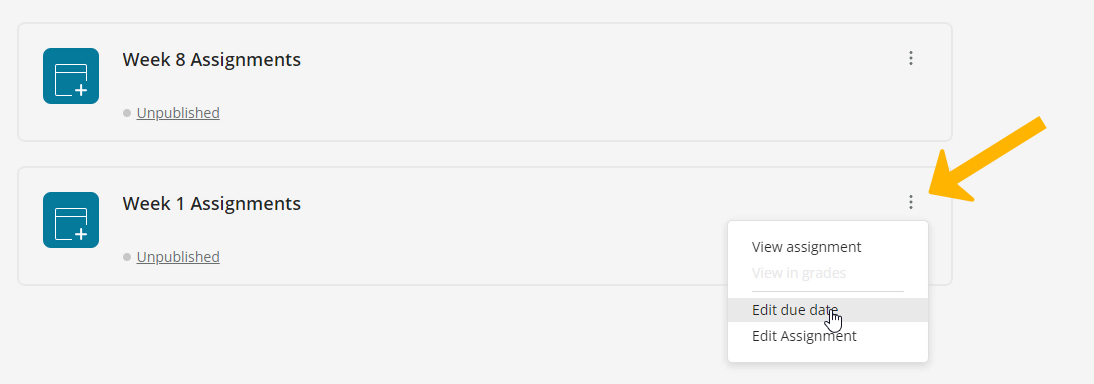

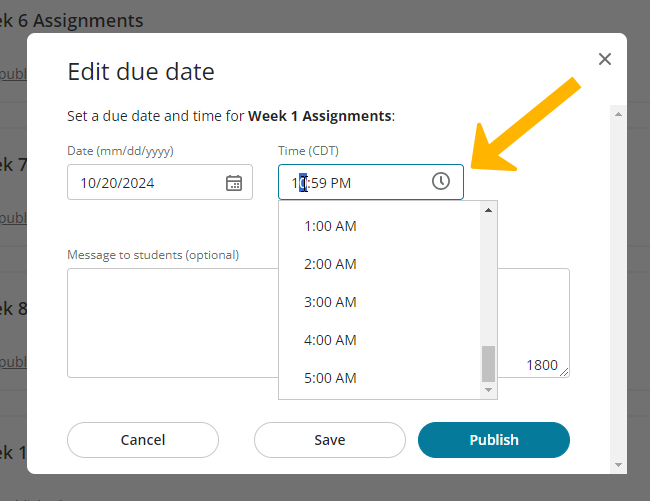
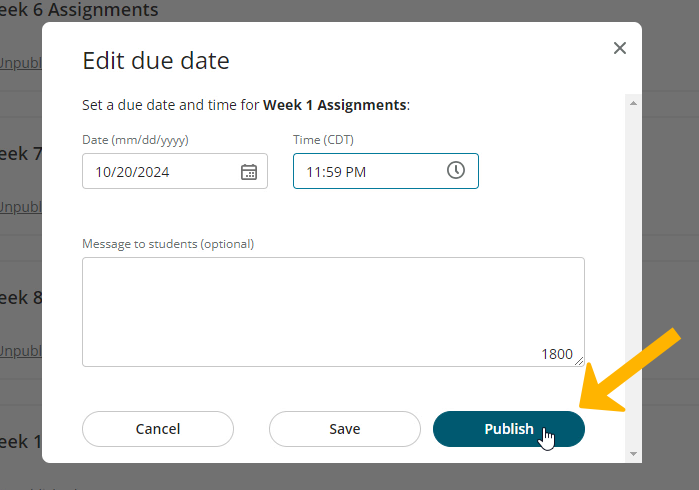
On the Grade Sync page, click View next to Assignments. Confirm that all assignments which you want to auto-sync are selected and then click Save. For Sync Method, turn on auto.
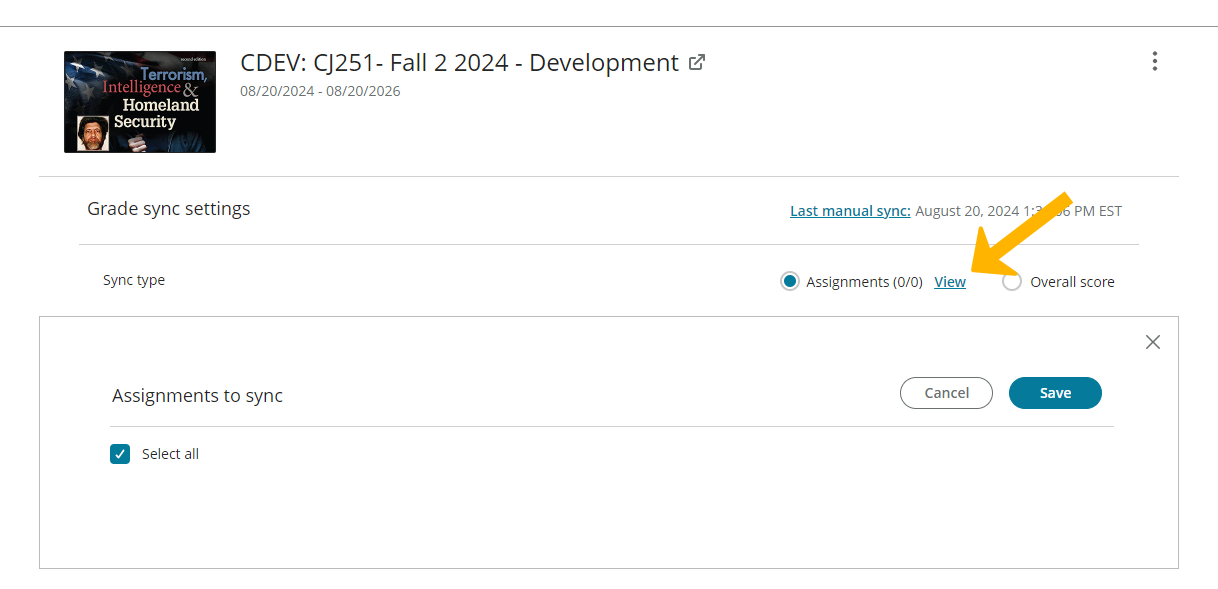
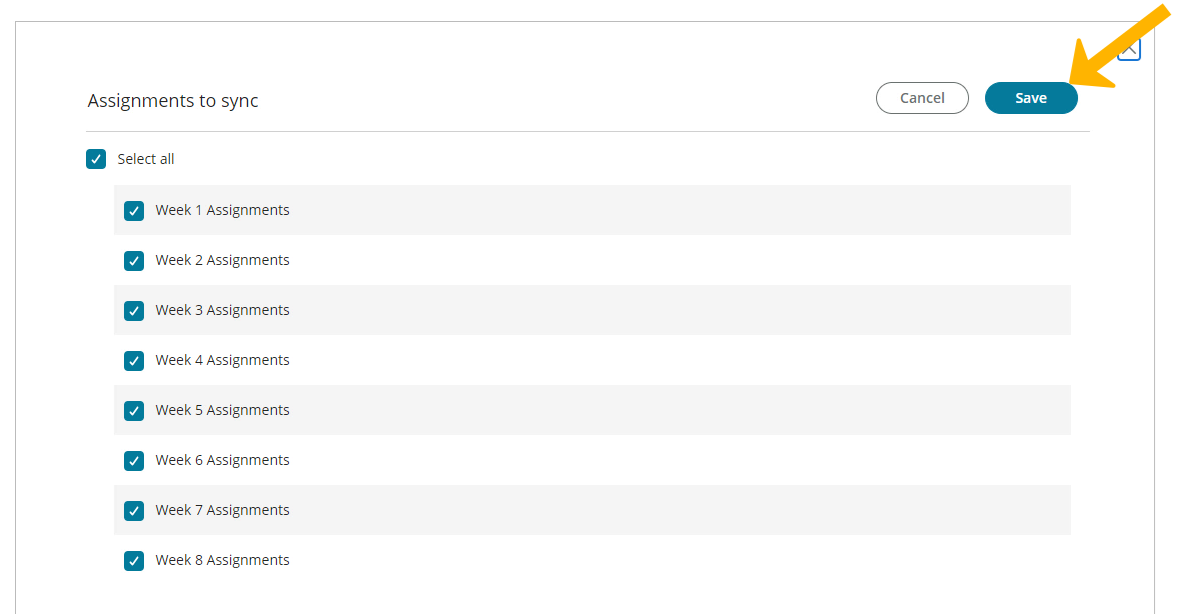
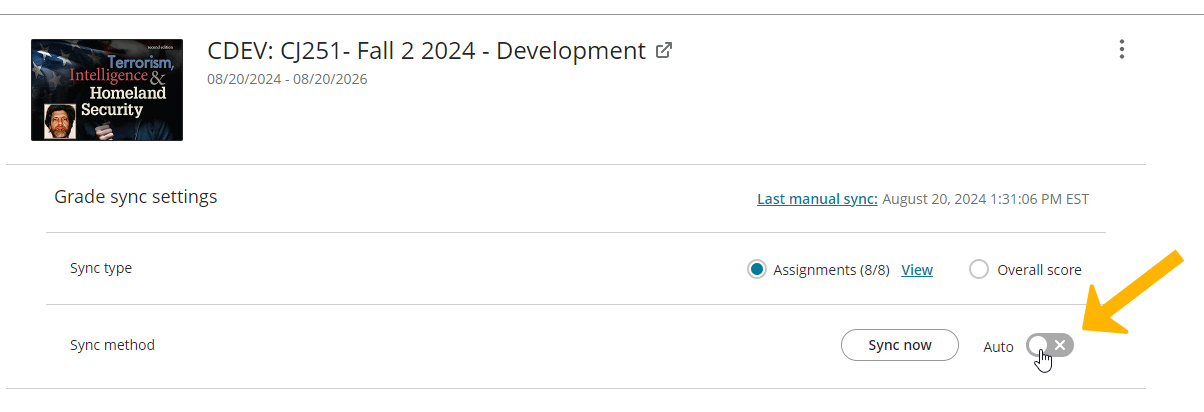
To change the name of your Revel course, open the menu to the right of the course name and select Edit name. Type your desired name in the Display name text box and click Save.